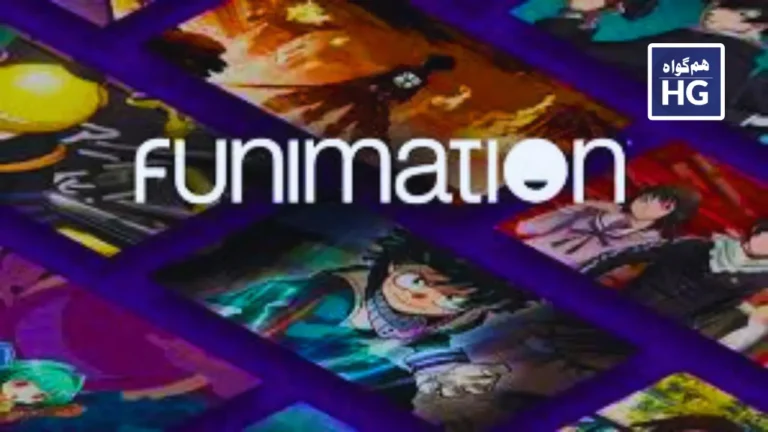How to Fix Alexa if It’s Not Responding
Are you having trouble with Amazon Alexa? Is the virtual assistant not responding to your commands? Several issues can cause this problem. Alexa might not be recognizing your commands, there could be an internet connection issue, or there might be a minor glitch with your Alexa-enabled device.
Here are some steps to help you fix the problem:
- Check the Power and Connection: Make sure your Alexa device is plugged in and connected to Wi-Fi. A stable internet connection is crucial for Alexa to work properly.
- Restart Your Device: Sometimes, a simple restart can resolve many issues. Unplug your Alexa device, wait a few seconds, and plug it back in.
- Check the Microphone: Ensure the microphone button on your Alexa device is turned on and not muted. If the microphone is off, Alexa won’t hear your commands.
- Update Alexa: Make sure your Alexa device’s software is up to date. Outdated software can cause performance issues.
- Reset Alexa: If all else fails, perform a factory reset on your Alexa device. This will erase all settings and you’ll need to set it up again.
By following these steps, you should be able to get Alexa responding to your commands again.
Summon Alexa Clearly to Fix the Unresponsive Issues
If Alexa isn’t responding to your queries, you might not be summoning it properly. You need to say the correct wake word to grab Alexa’s attention.
Make sure there’s not too much noise around you when you’re calling Alexa, as background noise can prevent it from recognizing your voice.
To fix this, eliminate any unnecessary sounds, ensure you know the correct wake word, and then try calling Alexa again. It should respond with a greeting or message.
Immerse Yourself Mpow H10 Wireless Audio Experience
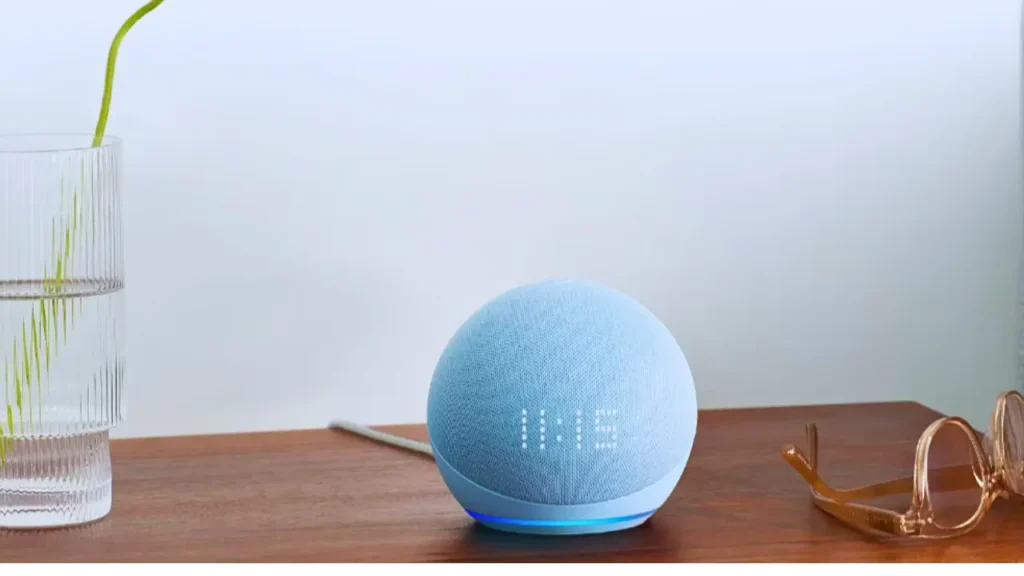
Alexa Not Responding to Voice Commands
If Alexa and your Echo aren’t responding or you hear responses like, “Sorry, I don’t know that one,” or “Sorry, I’m having trouble understanding you right now. Please try a little later,” here are some simple fixes to try:
- Check Power and Internet: Ensure your Echo is plugged in and has a stable internet connection. An unplugged device or an internet outage can cause issues.
- Turn On the Microphone: If you see a solid red light ring or bar, the microphone is off. Press the microphone button on top of the device to turn it on. Check if Alexa can now respond.
- Check Wi-Fi Network: Make sure your smartphone and Echo are on the same Wi-Fi network. If they are on different networks, your Echo won’t respond.
- Move Closer to Router: If your Echo is too far from the router, it might seem unresponsive. Move it closer to improve connectivity.
- Restart the Device: Sometimes, a simple restart can fix many issues. Unplug your Echo, wait a few seconds, and plug it back in.
- Check Wi-Fi Connection: If your Wi-Fi is down, reset it and see if this resolves the issue.
- Review Alexa History: Check what Alexa heard. If you’re not speaking clearly, it might misinterpret your command. You can review your voice history in the Alexa app to see what Alexa thought you said.
- Change the Wake Word: Try changing the wake word to see if that helps. Sometimes, Alexa might respond better to a different wake word.
- Reset to Factory Defaults: If all else fails, reset your Echo to factory defaults and set it up again. This can resolve persistent issues by starting fresh.
- Reduce Background Noise: Make sure there isn’t too much background noise when you’re talking to Alexa. Background noise can interfere with Alexa’s ability to hear you correctly.
By following these steps, you should be able to get Alexa and your Echo device responding properly again.
Various Solutions for When Alexa Isn’t Responding
Just like with any other electronic device, there might be times when your Amazon Echo might stop working and responding to your voice commands.
But as you can see there are a few steps you can take to hopefully remedy the problem and enjoy everything that Alexa can provide.